This is our second tutorial in the Post-Analysis part of our tutorial series.
In this tutorial, we will go through the simple steps to learn how to print out structural design reports for columns, walls and beams.
To see how you can print a structural analysis report, you can check our post on it here.
Step 1
In the Members toolbar at the top of the screen, Click ‘Run’, then ‘Column Section Design’. A ‘Column Reinforcement Design – Project: LearningOrion’ dialog box appears. This creates the report for walls as well.
NB: Orion considers column and walls together in everything (analysis, design, reports, etc)
Step 2
In the dialog box that appears, Click ‘Design’ near the top of the screen, then click on ‘Design Report’.
Step 3
In the ‘Column Reinforcement Design’ dialog box that appears, Tick the boxes for ‘Print Loadings and Interaction Diagrams’ and ‘Display All Combinations in the Interaction Diagram’. Change the ‘Font’ to ‘MS Sans Serif’ and the ‘Text Size’ to 12. Click ‘OK’. You can also use any other font or text size you prefer. A ‘Report Print Preview’ appears. Click ‘PDF’ to create a copy of the report in PDF.
 |
Step 4
For beams, the same procedure applies but you select ‘Beam Section Design and Detailing’ under ‘Run’.
For comments and questions, you can reach us through the contact form below. You can also subscribe to receive our weekly newsletters so that you never miss a thing.
ORION 18: HOW TO PRINT STRUCTURAL DESIGN REPORTS
 Reviewed by Izuchukwu Obi
on
07:48:00
Rating:
Reviewed by Izuchukwu Obi
on
07:48:00
Rating:
 Reviewed by Izuchukwu Obi
on
07:48:00
Rating:
Reviewed by Izuchukwu Obi
on
07:48:00
Rating:



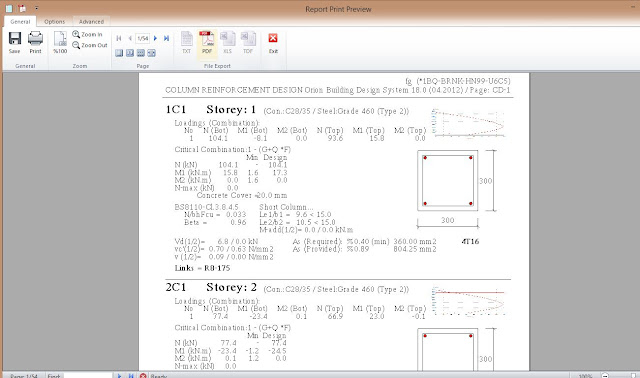





No comments: